Why Your Current Setup Is Probably Wrong
Let's be honest for a moment. You invested in a second monitor, expecting a big productivity jump, but now you’re dealing with a nagging ache in your neck that wasn’t there before. The truth is, most dual monitor setups, even those that look sleek and organized, are ergonomic disasters in disguise. Many of us simply add a second screen to our desk, push it next to the first one, and call it a day. This “if it fits, it sits” approach is a primary reason why that neck pain isn't just stress—it’s your body protesting a flawed setup.
The hidden costs of improper dual monitor ergonomics go far beyond physical discomfort. Think about how often you find your focus drifting or your eyes feeling gritty and tired by mid-afternoon. That’s not a coincidence. When your monitors are positioned incorrectly, your brain and body work overtime just to compensate. This constant, subconscious effort to adjust your posture and refocus your eyes drains your mental energy, leading directly to decreased concentration and productivity losses.
Debunking Common Setup Myths
One of the biggest myths is that monitors should always be side-by-side and symmetrical. A real-world example is a graphic designer I once advised who had two identical monitors perfectly centered. He couldn't figure out why he was getting headaches until we realized he spent 80% of his time on his primary design software, which was on the left monitor. His body was twisted slightly to the left all day. By moving his primary monitor directly in front of him and angling the secondary monitor to the side, his discomfort vanished within a week. This simple change highlights a critical point: your workflow, not just aesthetics, should dictate your setup. Learn more about why ergonomics is so important in our detailed guide.
The Productivity Paradox
The irony is that dual monitors are proven to boost efficiency. People overwhelmingly prefer them for good reason. A landmark University of Utah study confirmed that using two screens significantly outperforms a single screen in effectiveness and reducing user frustration. However, you only unlock these benefits when your setup works with your body, not against it. Discover more about the research on dual monitor effectiveness. Without proper ergonomic alignment, you're essentially trading one set of problems (limited screen space) for another, more painful set (chronic strain and fatigue). The goal isn't just to have more screens; it's to create a workspace that supports your health and amplifies your output.
Finding Your Perfect Monitor Sweet Spot
Let's move past the old "arm’s length away" rule. Finding the right position for your dual monitors is a personal journey, guided by your body, your eyesight, and the work you do every day. True dual monitor ergonomics isn't about following a rigid template; it's about discovering what keeps you comfortable and focused. For instance, a software developer who uses both screens equally will have a completely different setup than a writer who spends 90% of their time focused on a primary document. The main objective is to reduce how often you have to twist your head and neck.
This process of adjustment is where good ergonomics translates into real results, as the infographic below shows.
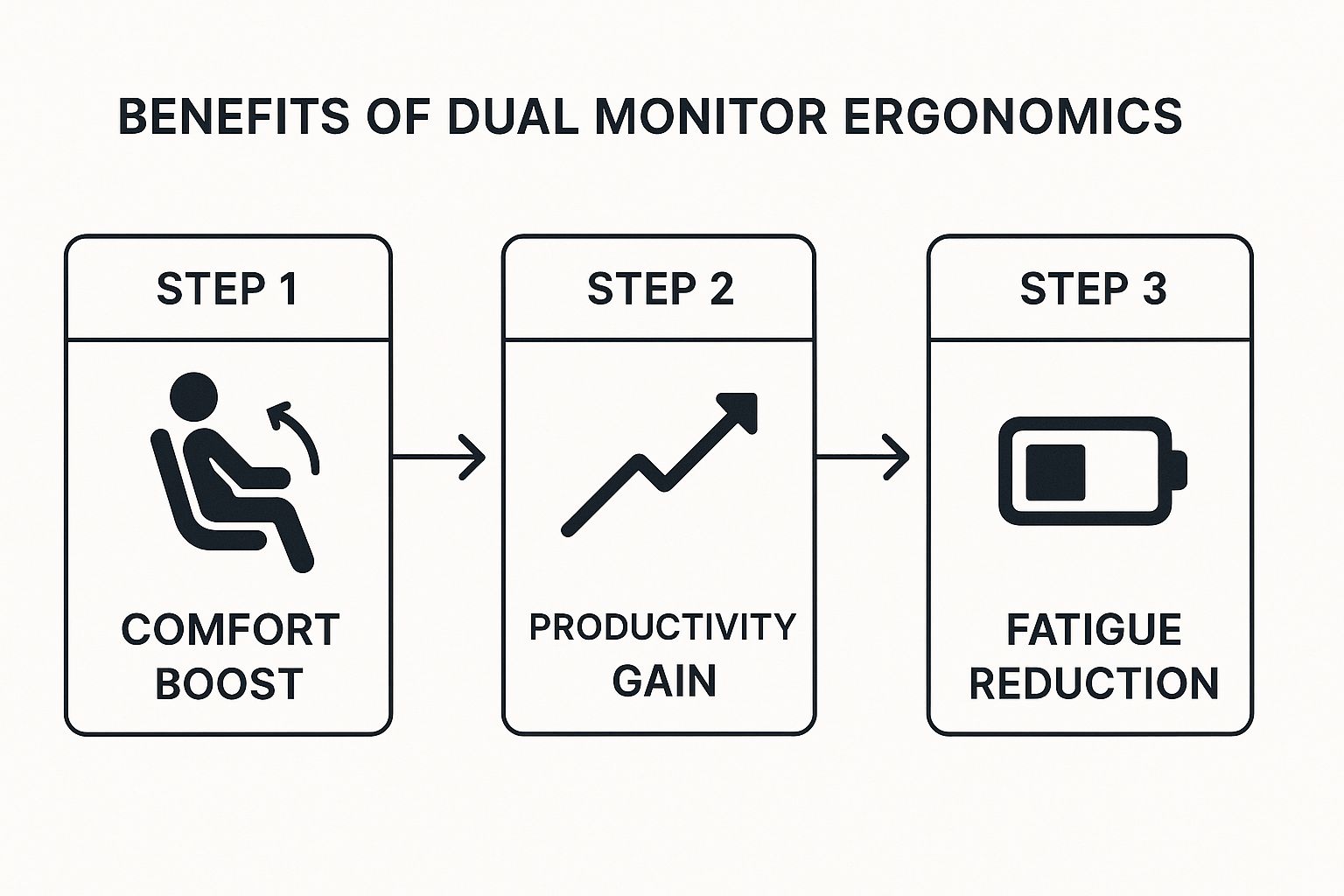
The image clearly illustrates a positive feedback loop: when your setup is comfortable, your productivity naturally increases, which in turn helps cut down on workplace fatigue.
Positioning Based on Your Workflow
So, how do you actually decide where each monitor goes? It really comes down to how you split your attention. Let’s look at two common scenarios:
- Primary/Secondary Use (80/20 Split): If you have a clear "main" screen, that one should be directly in front of you, centered with your keyboard and body. Your second monitor goes to the side, angled inward at about 15 to 30 degrees. The goal is to be able to glance at it just by moving your eyes, not turning your entire head.
- Equal Use (50/50 Split): For those who use both screens equally, bring them together so their inner edges (bezels) almost touch. This seam should be what's centered in front of you. Angle both monitors inward to create a slight curve, like a cockpit dashboard. This setup keeps both screens easily within your field of view without needing to turn.
Don't hesitate to experiment with your arrangement. Use it for a day and pay attention to any small aches or feelings of strain. Sometimes, shifting a monitor just an inch can completely change how you feel. It often takes a little trial and error to land on that perfect, comfortable setup.
The Science of Height and Angle
Getting the height right is absolutely essential for avoiding neck pain. Here’s a simple test: sit back comfortably in your chair, look straight ahead, and close your eyes for a moment. When you open them, your gaze should land naturally on the top third of your screen. If you find yourself looking down or tilting your head up, the height needs adjustment.
This is more than just a comfort tip; it’s tied to performance. Research indicates that while dual monitors can boost productivity by 20% to 42%, those benefits are directly linked to proper ergonomic practices that protect your well-being. For a deeper dive, you can explore more about the research connecting productivity and proper monitor setup from Work-Fit.
To help you get started, here's a table with some general guidelines for positioning your monitors based on size and how you use them.
| Monitor Size | Viewing Distance | Height Position | Angle Adjustment | User Type |
|---|---|---|---|---|
| 22" to 24" | 20-30 inches | Top third of the screen at or slightly below eye level. | Primary: 0° / Secondary: 15-20° inward. | General Office, Writing |
| 27" | 25-35 inches | Top of the screen at eye level. Avoid tilting your head up. | Primary: 0° / Secondary: 20-30° inward. | Programming, Design, Data Analysis |
| 32" or larger | 30-40 inches | Center of the screen at eye level to keep the entire display in your field of view. | Equal Use: Both angled inward like a cockpit. | Gaming, Video Editing, Trading |
| Ultrawide | 25-35 inches | Center of the screen at eye level. Sit further back to see the edges comfortably. | A gentle curve is ideal. | Immersive Gaming, Project Management |
These numbers are a great starting point, but remember to listen to your body. What feels right for you is the most important factor in creating a setup that supports both your health and your productivity.
Creating a Workspace That Actually Works With You

Getting your screens perfectly positioned is a fantastic start, but it's only one piece of the puzzle. Real dual monitor ergonomics means looking at the bigger picture—your desk, your chair, and even your room's lighting all need to work together. Think of it this way: if your monitors are perfectly adjusted but your chair is too low, you'll end up craning your neck to see them. This small misalignment can completely undo all your careful screen adjustments.
Your Chair and Desk: The Foundation
Your chair is the command center for your posture. Before you touch anything else, make sure you can sit with your feet flat on the floor, your knees bent at about a 90-degree angle, and your lower back properly supported. This is your neutral, comfortable starting point.
From this seated position, check your desk height. When you type, your forearms should be roughly parallel to the floor. If they aren't, an adjustable desk or even a simple standing desk converter can be a game-changer. These tools let you fine-tune the relationship between your keyboard and your screens, creating a much more comfortable setup.
This complete approach is key for long-term comfort and focus. You can find more practical tips in our guide on how to incorporate ergonomic design into your workspace. The goal is to build an environment that adapts to you, rather than forcing you to adapt to it.
Beyond the Desk: Lighting and Environment
Even the most physically sound setup can be undermined by poor lighting. The number one enemy here is glare. A quick fix is to position your desk so that any bright windows are to your side, not directly in front of or behind your screens. Overhead lights can be just as bad. A simple desk lamp that provides focused, indirect light is often a better solution, reducing eye strain without creating new reflections.
When all these factors come together, you truly unlock the benefits of having two screens. Research consistently shows that users can finish complex tasks anywhere from 8% to over 50% faster with multiple monitors, especially for work that involves cross-referencing information. To dig into the data, you can read more about the productivity impact of multiple monitors from Plugable. By creating a fully ergonomic workspace, you ensure you get all the productivity gains without any of the physical drawbacks.
Accessories That Actually Make a Difference

Once your screens and desk are set up, it's time to consider the extras. The market is full of gadgets promising to solve all your ergonomic woes, but which ones actually improve your dual monitor ergonomics? Let's cut through the noise and focus on tools that solve real problems instead of just adding to the clutter on your desk.
The most important accessory for any dual-screen setup is a high-quality dual monitor arm. Sure, you can stack books under your screens to get the right height, but that's a static solution with zero flexibility. A good monitor arm lets you make tiny adjustments to height, depth, and angle with a simple push. This is a game-changer when you switch tasks or just need to change your posture during a long workday. If a colleague comes over, you can easily swing a screen around to share what you're working on. To see how these arms fit into a complete ergonomic system, you can learn more about optimal desk ergonomics and how all the pieces work together.
Beyond the Monitor Arm
While a monitor arm is the star of the show, a few other accessories can provide significant support.
- Document Holders: If you frequently work with physical papers—like transcribing notes or referencing printed reports—a document holder placed between your keyboard and monitor is a must. It keeps you from constantly looking down or to the side, which is a major cause of neck strain.
- A Solid Footrest: This might seem like a small detail, but it's surprisingly important. If your chair is at the correct height for your desk but your feet can't rest flat on the floor, a footrest offers the stability you need. This simple tool helps you maintain a proper posture and can even improve blood circulation in your legs.
Keyboard and Mouse Considerations
Let's not forget your keyboard and mouse. A common mistake people make, especially when using a laptop with external monitors, is to keep typing on the laptop's built-in keyboard. This is an ergonomic disaster, forcing you to hunch forward and positioning your screens way too close for comfort.
Investing in an external keyboard and mouse is not optional; it's essential. This simple change allows you to separate your input devices from your screens. Now you can place everything in its ideal spot to achieve a neutral, relaxed posture where your forearms are parallel to the floor.
To help you decide where to invest your money for the best ergonomic return, I've put together a table comparing essential accessories with those that are helpful in specific situations.
Essential vs Optional Ergonomic Accessories
Cost-benefit analysis of common dual monitor accessories with impact ratings and price ranges
| Accessory | Ergonomic Impact | Price Range | Essential Rating | Best Use Case |
|---|---|---|---|---|
| Dual Monitor Arm | High | $50 - $350+ | Essential | Provides critical flexibility and positioning for any dual monitor user. |
| External Keyboard | High | $25 - $200 | Essential | Absolutely necessary when using a laptop as one of the screens. |
| External Mouse | High | $20 - $150 | Essential | Crucial for proper wrist alignment and preventing repetitive strain. |
| Footrest | Medium | $20 - $70 | Situational | For any user whose feet don't rest flat on the floor at the correct chair height. |
| Document Holder | Medium | $15 - $50 | Situational | For roles that involve frequent work with physical documents and papers. |
As you can see, a monitor arm, external keyboard, and mouse are the foundational pieces for a healthy setup. A footrest or document holder can be added later based on your specific needs and a self-assessment of your posture and workflow.
Solving the Problems Nobody Talks About
Even after you’ve meticulously arranged your screens and chair, you might still run into annoying issues that most ergonomics guides don't cover. What happens when you've followed all the rules for dual monitor ergonomics but still walk away with a headache or nagging eye fatigue? It’s a frustratingly common situation. Often, the problem isn’t the big picture but the subtle ways we interact with our setup.
For instance, a frequent hidden culprit is mismatched display settings. If one monitor is noticeably brighter or has a different color temperature than the other, your eyes have to constantly readjust every time you shift your gaze. Over a full workday, this tiny effort adds up to serious strain. Take a minute to open each monitor’s settings menu and align their brightness, contrast, and color profiles as closely as possible.
When "Correct" Still Feels Wrong
So you've set your screens to the perfect height and angle, yet your productivity feels off, and your body just feels… weird. This is often just the adjustment period. Your body has developed muscle memory from your old setup, which was probably not great for your posture. It can take a few days, or sometimes even a week, for your muscles to accept this new, healthier alignment. The trick is to know the difference between temporary adaptation aches and a real ergonomic flaw.
Here’s a helpful visual guide to double-check the basics of your screen placement.

This image highlights the core principles: your main display should be centered in front of you, with the tops of the screens at or slightly below your eye level. If your setup already matches this but you’re feeling sharp pain, that's a signal to make a small adjustment.
However, if it's just a general feeling of "awkwardness," try to stick with it. Lasting comfort sometimes requires pushing through a short-term adjustment phase. It's important to remember that poor ergonomics can cause long-term problems, so it's always worth learning how to avoid injuries from poor ergonomics by fixing the root cause, not just treating the symptoms.
Keeping Your Setup Working Long-Term
Getting your desk perfectly dialed in for comfort isn't a one-and-done job; it's more of a continuous process. Your body, workflow, and even your gear will change over time, meaning your ideal dual monitor ergonomics will need to evolve too. The setup that felt amazing last year might be the source of new aches and pains today. This is why learning to do regular check-ups on your workspace is so important for staying comfortable and productive long-term.
Think of it like keeping a car in good shape. You don't just buy it and expect it to run forever without a single tune-up. Your desk deserves the same kind of attention. Maybe you've started a new project that has you looking at your second screen more often, or perhaps you just got a new pair of glasses. These small shifts in your life can call for small tweaks to your setup. When you ignore them, that's when discomfort slowly finds its way back into your workday.
Conducting a Self-Audit
Set aside five minutes once a month to do a quick self-audit. This doesn't have to be a major project; it's really just about being mindful of how you're feeling and working.
- Listen to Your Body: Are you noticing any new, nagging pains in your neck, shoulders, or wrists? Pain is the most direct way your body tells you that something in your setup isn't right.
- Check Your Posture: The next time you sit down to work, pay attention to how you naturally settle in. Are your feet still flat on the floor, is your back supported, and are your monitors at eye level? It’s surprisingly easy to slide back into old, unhelpful habits.
- Evaluate Your Workflow: Have your main tasks changed recently? If your work used to be an 80/20 split between screens but now it’s closer to 50/50, it might be time to move your monitors. Centering them so their inner edges meet right in front of you can make a huge difference.
Adapting to Changes
Whenever you add a new piece of equipment, like a bigger primary monitor or a different keyboard, you have to look at your entire setup again. For instance, a larger screen might mean you need to push it back a bit or lower its height to keep the top third at or below eye level. For a more comprehensive look at creating a healthy workspace, check out our guide on how to transform your workspace health with an ergonomic workstation setup.
The key is to be proactive. By regularly fine-tuning your dual monitor arrangement, you can catch small issues before they turn into chronic problems. This ensures your desk continues to support your health and keeps you focused for years to come.
Your Dual Monitor Ergonomics Action Plan
Switching your workspace from a source of strain to a center of comfort is a process. Think of it as a small, practical project with a clear goal: building better habits around your dual monitor ergonomics. This isn't about a massive, one-day overhaul. Instead, we'll focus on smart, gradual adjustments that you'll actually stick with.
Week 1: Foundation and Observation
The first week is all about setting a baseline and making the most significant initial changes. Don't feel pressured to get everything perfect right away.
Start by applying the positioning advice from earlier. Place your primary monitor directly in front of you and the secondary one off to the side. The key is to get the top third of each screen at or just below your eye level. This is your starting point, not the final destination.
For the rest of the week, make a conscious effort to practice the 20-20-20 rule. Every 20 minutes, you should look at something about 20 feet away for at least 20 seconds. This simple habit is a game-changer for digital eye strain, which is a real problem for about 66% of people. Set a recurring timer or find a browser extension to give you a nudge.
At the end of each day, take just a minute to check in with your body. Is your neck feeling tight? Are your eyes more tired than usual? Jotting down a quick note helps you spot patterns you might otherwise miss.
Weeks 2-3: Fine-Tuning and Troubleshooting
Now that you have a basic setup, it's time to listen to your body and make refinements. Those little notes you took in week one are your roadmap here. If you noticed consistent neck stiffness, it might be a sign your secondary monitor is too far out, causing you to turn your head too much. Try angling it inward more to reduce the rotation. If your shoulders are aching, the problem might not be the monitors at all, but rather your chair or desk height forcing you into an awkward posture.
This is your trial-and-error phase. The trick is to make only one small adjustment every couple of days, not every hour. This gives your body enough time to react, so you can tell which changes are actually helping. Don't forget to celebrate the small victories. Did you get through a workday without a tension headache? That’s a huge win and proof that your adjustments are working. By the end of this period, your setup should feel noticeably better.
Ready to take the first step with an accessory that makes all these adjustments effortless? A high-quality dual monitor arm is the single best investment for long-term comfort and flexibility. Explore our full range of ergonomic solutions at Mount-It! and find the perfect fit for your new, healthier workspace.

