Beyond the Chair: Building a Workspace That Works For You
In today's work environment, where hours are spent at a desk, comfort is no longer a luxury; it's a critical component of productivity and long-term health. While an ergonomic chair is a great start, the ecosystem of accessories surrounding it is what truly transforms a standard desk into a high-performance, pain-free command center. Ignoring the small details, like monitor height or wrist angle, can lead to chronic issues such as neck strain, carpal tunnel syndrome, and persistent back pain.
This guide moves beyond generic advice to provide a comprehensive roundup of essential ergonomic desk accessories. We will explore nine key items, detailing not just what they are, but how to implement them correctly for maximum benefit. From positioning your monitor to supporting your feet, each accessory plays a specific role in creating a synergistic system that supports your body's natural posture. For those looking to create a comfortable and productive environment from scratch, you can explore detailed tips for an ergonomic home office setup to get a foundational understanding. By the end of this article, you will have a clear, actionable plan to audit your current setup and strategically invest in the tools that will redefine your workday, boost your focus, and protect your well-being for years to come.
1. Ergonomic Monitor Stand with Adjustable Height
An ergonomic monitor stand is a fundamental component of a healthy workspace, designed to elevate your screen to the optimal viewing height. This simple yet effective accessory combats the common tendency to hunch over a low-positioned monitor, directly addressing a primary cause of chronic neck and shoulder pain. By raising your screen, you can maintain a neutral spine, which significantly improves posture and reduces musculoskeletal strain during long work sessions.

This accessory is a non-negotiable for anyone spending more than a few hours at a desk, from corporate employees to remote workers. Its value is demonstrated by widespread adoption, such as Amazon Basics stands being deployed in thousands of corporate offices to standardize workstation ergonomics. Similarly, brands like FITUEYES have gained popularity among home office users with their sustainable bamboo stands that blend functionality with eco-conscious design.
How to Implement a Monitor Stand
Proper placement is key to unlocking the full benefits of this ergonomic desk accessory. Follow these specific guidelines for immediate improvement:
- Adjust to Eye Level: The primary rule is to position the stand so the top one-third of your screen is at or slightly below your eye level. This alignment prevents you from tilting your head up or down.
- Maintain Correct Distance: Sit back in your chair and extend your arm. Your monitor should be positioned approximately an arm's length away, typically between 20-26 inches, to prevent eye strain. For a more detailed guide on ideal screen placement, you can find a comprehensive ergonomic monitor placement guide on Mount-It.com.
- Utilize Built-in Storage: Many stands include drawers or shelves. Use this space to declutter your desk by storing frequently used items like notebooks, pens, or external hard drives, creating a more organized and productive environment.
2. Adjustable Laptop Stand
An adjustable laptop stand is an essential tool for transforming a portable computer into a more ergonomic workstation. These stands elevate your laptop, allowing you to position the screen at a comfortable viewing height and angle, which is crucial for preventing the neck and back strain commonly associated with laptop use. By raising the screen, these ergonomic desk accessories promote a healthier posture, reduce hunching, and improve airflow to keep the device cool during intensive tasks.

This accessory is indispensable for remote workers, students, and anyone who uses a laptop as their primary computer. Its effectiveness is proven by the widespread adoption of specific models. For instance, the iconic Rain Design mStand is frequently seen in Apple Stores, while the ultra-portable Roost Laptop Stand is a favorite among over 50,000 digital nomads and remote professionals. Similarly, brands like Nulaxy offer sturdy, adjustable stands that are commonly implemented in university libraries and collaborative study spaces to improve student wellness.
How to Implement a Laptop Stand
To maximize the ergonomic benefits of your laptop stand, precise setup is crucial. Follow these guidelines to create a healthier workspace:
- Pair with External Peripherals: A laptop stand is most effective when used with a separate, external keyboard and mouse. This allows you to position the screen at eye level while keeping your hands and wrists in a neutral, comfortable typing position on your desk.
- Adjust to Eye Level: Position the stand so the top of your laptop screen is at or just below your eye level. This alignment ensures your neck remains straight, preventing you from looking down and straining your spine. For a more detailed walkthrough, you can learn how to ergonomically use a laptop on Mount-It.com.
- Consider Portability Needs: Choose a stand that fits your lifestyle. If you work from multiple locations, a lightweight, foldable model like the Roost is ideal. For a permanent desk setup, a sturdier, less portable stand like the mStand provides excellent stability and aesthetics.
3. Ergonomic Keyboard Tray with Wrist Support
An ergonomic keyboard tray is an under-desk platform that positions your keyboard and mouse at the ideal height and angle, promoting a neutral wrist posture. This essential accessory helps prevent the common mistake of raising your shoulders or bending your wrists to reach a keyboard on a standard-height desk. By lowering your typing surface, it allows your forearms to be parallel to the floor, dramatically reducing the risk of repetitive strain injuries like carpal tunnel syndrome and alleviating shoulder tension.
This accessory is a critical upgrade for anyone engaged in extensive daily typing. Its importance is underscored by its widespread use in corporate environments, with solutions like the 3M Knob Adjust Keyboard Tray being installed in Fortune 500 companies to standardize ergonomic setups. High-end models from Humanscale are often featured in comprehensive office redesigns, while brands like VIVO make these ergonomic desk accessories accessible for home offices and budget-conscious small businesses.
How to Implement a Keyboard Tray
Correct installation and adjustment are vital to reaping the full ergonomic benefits. Follow these guidelines for optimal setup:
- Align with Elbow Height: Position the tray so that when you type, your elbows are bent at a comfortable 90 to 110-degree angle. Your forearms should be nearly parallel to the floor, and your shoulders should be relaxed, not hunched.
- Maintain Neutral Wrists: Adjust the tray's tilt so your wrists remain straight, not bent up or down. Your hands should float comfortably over the keyboard. Many trays include a padded wrist rest to support this neutral position during typing pauses. For an in-depth look at different options, you can explore a variety of ergonomic keyboard trays on Mount-It.com.
- Ensure Leg Clearance: When installing the tray, sit in your chair and ensure there is adequate clearance between the bottom of the tray and your thighs. You should be able to move your legs freely without obstruction.
4. Lumbar Support Cushion
A lumbar support cushion is a specialized, portable backrest designed to maintain the natural inward curve of the lower spine while seated. Many standard office chairs offer inadequate support, forcing the lumbar spine to flatten and causing slouching, muscle fatigue, and significant lower back pain. This ergonomic desk accessory fills the gap between your lower back and the chair, promoting a healthy posture and alleviating strain on your spinal discs and surrounding muscles.
A lumbar support cushion is essential for anyone using a chair that lacks built-in adjustable support, effectively transforming any seat into a more ergonomic one. Its value is proven by its widespread adoption across various industries. For example, the Everlasting Comfort Lumbar Pillow has accumulated over 100,000 positive reviews on Amazon, while brands like the LoveHome Memory Foam cushion are used extensively in call centers to improve employee comfort and reduce absenteeism. Companies like Purple have even applied their advanced mattress technology to create premium cushions used in ride-sharing fleets to support drivers.
How to Implement a Lumbar Support Cushion
Correct placement and use are critical for this accessory to be effective. Follow these guidelines to properly support your lower back:
- Position at Your Belt Line: Place the cushion in the small of your back, generally right at your belt line. It should fit snugly into the natural curve of your lower spine.
- Ensure Firm Contact: Sit back fully in your chair so your lower back is pressed firmly against the cushion. There should be no gap between your back and the support. This ensures your spine remains in a neutral, properly aligned position. To find more in-depth strategies for alleviating discomfort, you can discover tips on how to reduce back pain from sitting at a desk on Mount-It.com.
- Take Regular Breaks: While a cushion provides excellent support, it's still important to stand up, stretch, and walk around every 30-60 minutes to prevent muscle stiffness and avoid over-dependence on the device.
5. Footrest with Adjustable Height and Angle
An under-desk footrest is a critical ergonomic desk accessory that supports proper posture from the ground up. By elevating your feet, it reduces pressure on the lower back, improves circulation in the legs, and helps maintain a healthy sitting position. This is especially vital for shorter individuals whose feet may not rest comfortably on the floor when their chair is at the correct height. It prevents dangling legs, which can lead to poor blood flow and discomfort.
The value of a footrest is widely recognized by occupational therapists, who often recommend them to improve circulation and alleviate lumbar strain. For instance, the Humanscale FR300 Footrest is a popular choice in professional ergonomic assessments due to its sturdy design and non-slip surface. Meanwhile, brands like Fellowes have introduced innovative models, such as their Climate Control Footrest, which offers heating and cooling features for personalized comfort in temperature-controlled offices. There are even specialized options like the VIVO Standing Desk Footrest Rail, designed to support users who alternate between sitting and standing.
How to Implement a Footrest
Correctly positioning your footrest is essential for reaping its ergonomic benefits. Follow these specific guidelines to ensure you're using it effectively:
- Align Thighs Parallel to the Floor: Adjust your chair and footrest until your thighs are roughly parallel to the ground and your knees are at about a 90-degree angle. This alignment takes the strain off your lower back.
- Keep Feet Flat and Supported: Your feet should rest flat and be fully supported by the footrest's surface. Avoid perching on the edge or letting your heels hang off, as this can create new pressure points.
- Encourage Active Movement: If your footrest has a rocking or tilting feature, use it to promote gentle movement throughout the day. This "active sitting" stimulates circulation and prevents stiffness in your ankles and legs.
- Ensure Free Leg Movement: Position the footrest to allow ample space for your legs to move. You should be able to shift your position and stretch your legs comfortably underneath the desk without obstruction.
6. Dual Monitor Arm Mount
A dual monitor arm mount is a sophisticated ergonomic desk accessory that securely holds two screens, offering complete control over their height, depth, tilt, and orientation. By clamping to your desk or mounting to a wall, these arms elevate your monitors, freeing up valuable surface area and eliminating the bulky footprint of standard monitor bases. This setup is crucial for multitasking professionals who need to view multiple information streams simultaneously without constantly turning their heads or straining their necks.
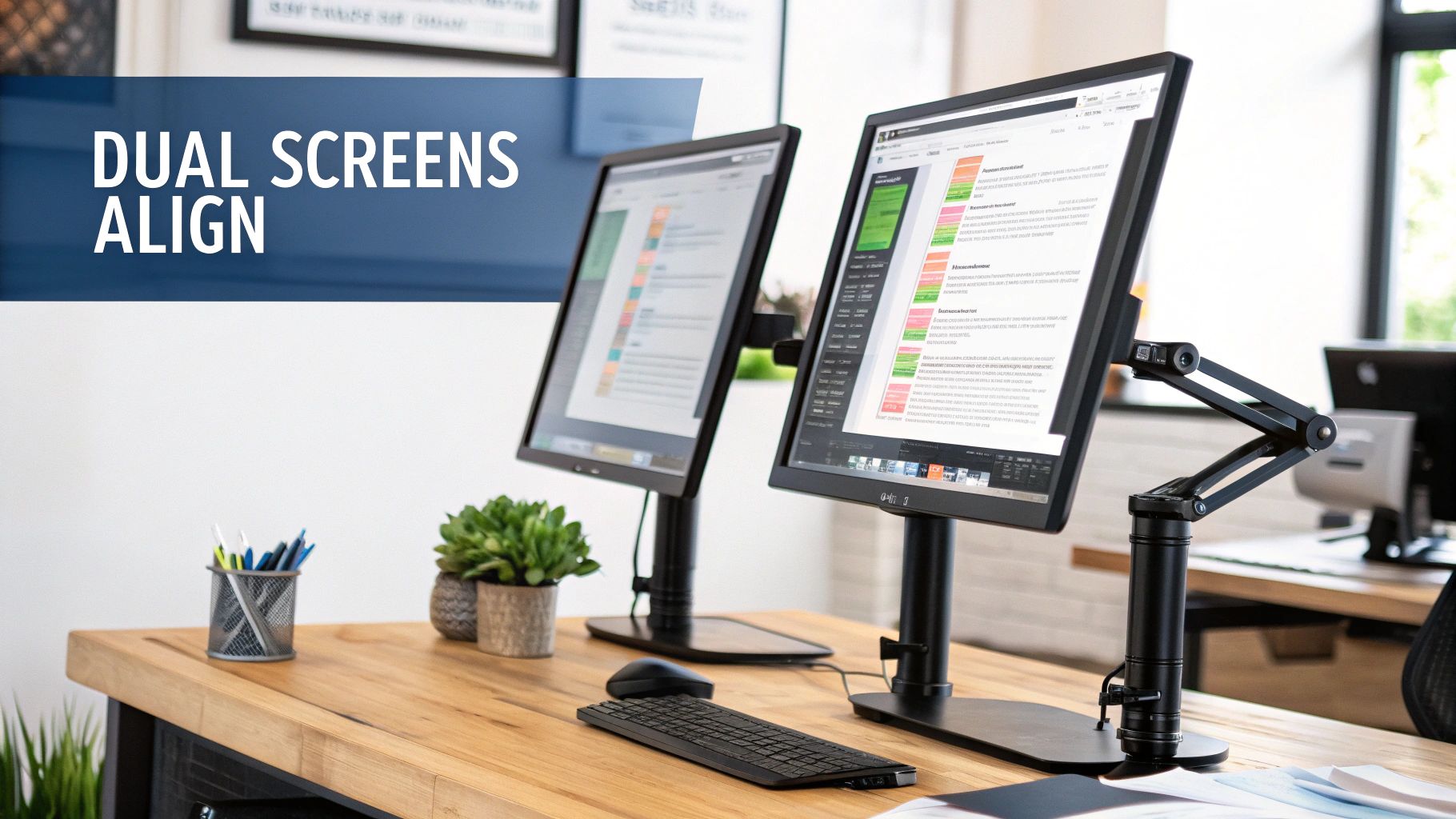
This accessory is essential for anyone from financial traders to graphic designers who rely on a multi-screen workflow. Its effectiveness is proven by widespread adoption, such as Ergotron’s LX arms being a staple on high-stakes trading floors, and VIVO’s affordable models enabling over 100,000 home office setups during the 2020-2021 remote work boom. These systems provide a level of precision and flexibility that static stands cannot match, making them a cornerstone of modern, productive workstations.
How to Implement a Dual Monitor Arm Mount
Correct installation and positioning are vital to maximizing the ergonomic benefits of a dual monitor arm. Follow these guidelines for a perfectly aligned and comfortable setup:
- Align Monitors to Eye Level: Adjust both monitors so that the top one-third of each screen is at or just below your direct line of sight. This promotes a neutral neck posture, preventing you from looking up or down.
- Create a Seamless Arc: Position the monitors in a slight inward-facing arc, with the inner bezels touching. This creates a more immersive, continuous viewing field and reduces eye and neck movement when scanning between screens. They should be about an arm's length away.
- Ensure Desk Stability: Before clamping the mount, confirm your desk is sturdy enough to handle the combined weight and pressure. Desks made from particleboard or thin glass may require a reinforcement plate underneath to distribute the clamping force and prevent damage.
- Use Identical Monitors: For the best visual experience, use two identical monitor models. This ensures consistent color, brightness, and resolution, creating a seamless digital canvas rather than a disjointed one.
7. Ergonomic Mouse Pad with Wrist Rest
An ergonomic mouse pad with an integrated wrist rest is a small but mighty addition to any desk setup, designed to prevent the aches and pains associated with prolonged mouse use. This specialized accessory provides a cushioned support, typically made from gel or memory foam, that keeps your wrist in a neutral, straight alignment. This prevents the awkward bending and pressure that can lead to repetitive strain injuries (RSIs) like carpal tunnel syndrome, making it an essential ergonomic desk accessory for maintaining long-term wrist health.
This type of mouse pad is not just for those already experiencing discomfort; it's a preventative tool for anyone who spends hours navigating with a mouse. Its effectiveness is proven by its widespread adoption in various professional settings. For instance, the 3M Precise Mouse Pad is a common sight in government and corporate offices, while the Fellowes PlushTouch line is frequently used in healthcare administration to support staff during long shifts.
The infographic below summarizes the key benefits and practical considerations of investing in this ergonomic tool.
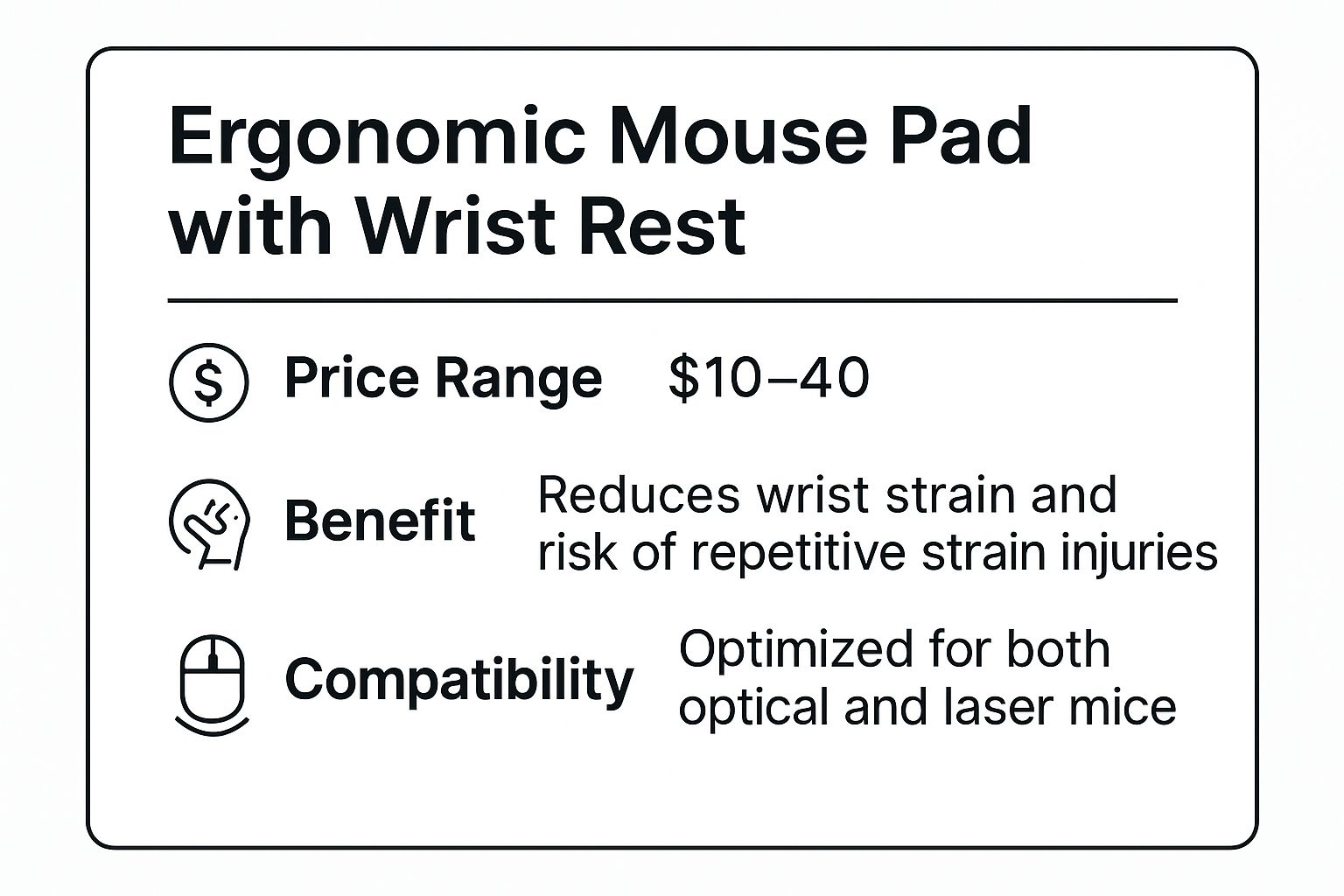
As the data highlights, this accessory offers significant health benefits at an accessible price point, making it a high-value upgrade for any workstation.
How to Implement an Ergonomic Mouse Pad
To maximize the benefits of a wrist-supporting mouse pad, correct usage and placement are crucial. Follow these guidelines for immediate ergonomic improvement:
- Maintain a Neutral Wrist Position: The core purpose is to keep your wrist straight, not bent up or down. Your hand and forearm should form a straight line. Avoid resting the fleshy part of your wrist heavily on the support while making small mouse movements; instead, let it glide lightly over the surface.
- Position at Keyboard Height: Place your mouse pad at the same height as your keyboard tray or desk surface where your keyboard sits. This consistency ensures a smooth and level transition between typing and mousing, preventing uneven shoulder and wrist alignment.
- Clean the Surface Regularly: Dust and grime can interfere with the tracking performance of optical and laser mice. Wipe the pad's surface regularly with a damp cloth to ensure smooth, precise cursor movement and maintain its longevity.
8. Document Holder/Copy Stand
A document holder or copy stand is a crucial ergonomic desk accessory designed to position reference papers, books, or notes at a comfortable viewing level. This tool prevents you from repeatedly looking down at your desk and then back up at your screen, a repetitive motion that causes significant neck strain and musculoskeletal fatigue. By placing your documents in line with your monitor, you create a seamless visual field, reducing head movement and improving overall posture.
This accessory is indispensable for professionals who frequently reference physical documents, such as those in data entry, legal transcription, or accounting. For example, 3M document holders are widely used in legal services to streamline transcription, while Fellowes copyholders are a staple in medical coding departments to improve accuracy and reduce discomfort. Similarly, accounting firms often deploy VIVO document stands during tax season to boost productivity and employee well-being.
How to Implement a Document Holder
Proper setup is essential to maximize the ergonomic benefits of a copy stand. Follow these specific steps to integrate it into your workspace correctly:
- Position for Minimal Movement: Place the holder directly next to your monitor, ideally at the same distance from your eyes as your screen. This creates a unified visual plane, minimizing eye refocusing and neck twisting.
- Adjust to Match Screen Height: Align the holder so the part of the document you are referencing is at the same vertical height as your screen. The goal is to keep your head in a neutral, forward-facing position.
- Utilize the Line Guide: Most copy stands include an adjustable line guide. Use this to track your place on the page, which prevents you from losing your spot and reduces the mental effort required for transcription tasks.
- Keep Documents Flat and Secure: Use the clip or ledge to ensure your papers are held flat and securely. This prevents glare and distortion, reducing eye strain caused by trying to read curled or shifting pages.
9. Standing Desk Converter
A standing desk converter is a highly effective ergonomic desk accessory that transforms a standard, fixed-height desk into a dynamic sit-stand workstation. This platform rests on your existing desk and allows you to raise or lower your keyboard and monitors, enabling you to switch between sitting and standing throughout the workday. By breaking up long periods of sedentary behavior, converters actively combat the health risks associated with prolonged sitting, such as poor circulation and back pain, while boosting energy and focus.
This accessory is ideal for anyone who wants the benefits of a standing desk without replacing their current furniture. Its impact is proven by widespread corporate adoption, with models like the Varidesk (now Vari) Pro Plus 36 being deployed in over 50,000 workstations to improve employee wellness. Brands like FlexiSpot have made electric-powered converters mainstream in health-conscious startups, while VIVO’s affordable manual converters are a popular choice for remote workers seeking a cost-effective ergonomic upgrade.
How to Implement a Standing Desk Converter
To maximize the health benefits and avoid creating new strains, proper implementation is crucial. Follow these guidelines for a seamless transition to a sit-stand routine:
- Start Gradually: Begin by standing for short intervals, such as 15-30 minutes at a time, a few times a day. Forcing yourself to stand for hours right away can cause fatigue and discomfort.
- Maintain Neutral Postures: Whether sitting or standing, ensure your elbows are bent at a 90-degree angle and your wrists are in a straight, neutral position. Your monitor should remain at eye level to prevent neck strain.
- Use an Anti-Fatigue Mat: When standing, place an anti-fatigue mat under your feet. This cushioned surface helps reduce pressure on your joints, back, and feet, making standing for longer periods more comfortable. To explore more advantages, you can discover the benefits of standing desk converters on Mount-It.com.
- Listen to Your Body: Gradually increase your standing time over several weeks as your body adapts. Alternate between sitting and standing regularly, and don't hesitate to sit down when you feel tired.
Ergonomic Desk Accessories Comparison Matrix
| Item | Implementation Complexity 🔄 | Resource Requirements ⚡ | Expected Outcomes 📊 | Ideal Use Cases 💡 | Key Advantages ⭐ |
|---|---|---|---|---|---|
| Ergonomic Monitor Stand with Adjustable Height | Low - simple setup, no tools needed | Low - basic materials, under $80 | Reduces neck/eye strain, improves posture | Single monitor users, budget setups, small desks | Cost-effective, frees desk space, storage added |
| Adjustable Laptop Stand | Medium - adjustable parts, portable | Low to Medium - aluminum/plastic, $25-$150 | Prevents overheating, improves posture | Laptop users, remote workers, digital nomads | Portable, multi-angle, cooling support |
| Ergonomic Keyboard Tray with Wrist Support | High - installation under desk required | Medium to High - mounting hardware, $50-$300 | Reduces wrist strain, supports neutral typing | Heavy keyboard users, wrist discomfort, adjustable desks | Significant ergonomic benefit, frees desk space |
| Lumbar Support Cushion | Low - simple placement | Low - foam cushion, $20-$80 | Supports lower back curve, improves posture | Office workers with non-ergonomic chairs | Portable, immediate lumbar support |
| Footrest with Adjustable Height and Angle | Medium - placement, some setup | Low to Medium - platform, $30-$150 | Improves leg circulation, reduces lower back pressure | Shorter users, circulation issues, static desk workers | Enhances comfort, circulatory benefits |
| Dual Monitor Arm Mount | High - mounting and alignment needed | Medium to High - hardware, $80-$400 | Maximizes desk space, perfect dual screen alignment | Dual monitor users, professionals in trading/design | Full articulation, desk space optimization |
| Ergonomic Mouse Pad with Wrist Rest | Low - simple placement | Low - foam/gel pad, $10-$40 | Immediate wrist comfort, reduces strain | Mouse-heavy users, wrist discomfort, budget upgrades | Affordable, ergonomic wrist support |
| Document Holder/Copy Stand | Low - adjusts on desk surface | Low - simple materials, $15-$60 | Reduces neck/eye strain, improves typing accuracy | Data entry, transcriptionists, researchers | Improves document visibility, reduces strain |
| Standing Desk Converter | Medium to High - desktop platform setup | Medium to High - mechanical system, $150-$600 | Promotes movement, reduces sedentary time | Health-conscious office workers, trial standing desks | Converts existing desks, encourages standing |
Your Blueprint for an Ergonomic Workstation
Investing in your workspace is a direct investment in your long-term health, daily comfort, and professional productivity. As we've explored, creating a truly ergonomic environment isn't about acquiring a single "magic" item. Instead, it’s about strategically assembling a system of ergonomic desk accessories where each component supports the others, creating a holistic setup tailored to your body and work habits.
The journey to an optimized workstation begins not with a shopping cart, but with a simple self-assessment. Think of it as a personal ergonomic audit. Where do you feel discomfort after a long day? Is it a persistent ache in your neck, a twinge in your lower back, or a burning sensation in your wrists? Pinpointing these specific issues transforms your approach from generic to targeted.
Creating Your Implementation Plan
Once you've identified your primary pain points, you can use the insights from this guide to build a phased implementation plan. Don't feel pressured to overhaul your entire desk overnight. A methodical, step-by-step approach is often more sustainable and effective.
- For Neck and Shoulder Strain: Prioritize accessories that bring your screen to eye level. Your first purchase should be an adjustable monitor stand or, for greater flexibility, a dual monitor arm mount. These tools eliminate the downward gaze that causes significant upper body tension.
- For Wrist and Forearm Discomfort: If typing and mouse use are the source of your pain, focus on your peripherals. An ergonomic keyboard tray with adjustable height and tilt, paired with an ergonomic mouse pad with wrist support, can immediately create a more neutral, comfortable hand position.
- For Lower Back Pain and Poor Posture: The foundation of good posture starts at your core. A high-quality lumbar support cushion can instantly improve your spinal alignment, while an adjustable footrest ensures your feet are properly supported, reducing pressure on your lower back and improving circulation.
- For a Dynamic and Flexible Workspace: To combat the negative effects of a sedentary day, consider a standing desk converter. This single piece of equipment allows you to seamlessly transition between sitting and standing, engaging different muscle groups and boosting your energy levels.
The True Value of an Ergonomic Setup
Remember, the goal is to build a dynamic workspace that adapts to you, not the other way around. Each accessory, from the humble document holder that prevents eye strain to the adjustable laptop stand that promotes better posture on the go, serves a critical role in this ecosystem. By thoughtfully selecting the right ergonomic desk accessories, you are not just buying products; you are building a foundation for sustained focus, reduced physical strain, and a more enjoyable and productive workday. This is your blueprint for success.
Ready to start building your personalized ergonomic workstation? Explore the comprehensive collection of high-quality monitor mounts, standing desk converters, and other essential accessories at Mount-It!. Their expertly designed solutions provide the foundation you need to transform your workspace into a hub of comfort and productivity.

