The best dual monitor setup is about so much more than just plugging in a second screen. It’s a strategic upgrade that completely changes your workflow for the better, cutting down on the endless cycle of window switching. When you combine smart, ergonomic positioning with a ton of extra digital real estate, you unlock a new level of comfort and efficiency.
For the best selection of mounting solutions, explore our complete collection of dual monitor mounts.
Why Dual Monitors Are a Productivity Powerhouse

Ever wondered if adding a second screen is a genuine game-changer or just a nice-to-have accessory? Let me be clear: it's one of the highest-impact upgrades you can make to your workspace. The real benefit isn't just about having more space; it's about fundamentally changing how you interact with your digital world.
Instead of constantly alt-tabbing between applications—a process that introduces tiny but cumulative interruptions—a dual monitor setup creates a fluid, uninterrupted flow. It might seem like a small change, but those saved seconds add up to massive efficiency gains over time.
Real-World Scenarios
The practical applications are where you really start to see the value. A developer, for instance, can write code on their primary monitor while a live preview of their app runs on the secondary screen. This immediate feedback loop makes debugging faster and the whole development process more intuitive.
It's the same for a marketer analyzing campaign data on one display while drafting a performance report on the other. No more memorizing figures or flipping between a spreadsheet and a document, which cuts down on errors and speeds everything up.
Think about these common use cases:
- Data Analysts can keep a massive dataset open on one screen while building out visualizations or reports on the other.
- Content Creators can have their video editing timeline front and center while their asset library or script is open on the side.
- Students can stream an online lecture on one monitor while taking detailed notes on the second without missing a beat.
This demand for more efficient workspaces is reflected in market trends. The global display monitor market is projected to hit an estimated USD 147.30 billion in 2025, largely driven by the explosion in remote work, gaming, and enterprise needs.
Dual Monitor Benefits at a Glance
Here’s a quick summary of the primary advantages for different users.
| Benefit | Impact for Professionals | Impact for Gamers | Impact for Creatives |
|---|---|---|---|
| Increased Productivity | Multitask between apps (e.g., email and spreadsheets) without constant switching. | Keep guides, chats, or streams open on a second screen while playing. | View reference material or asset libraries while working on a main project. |
| Improved Workflow | Compare documents or data side-by-side for faster analysis and fewer errors. | Manage game settings, performance monitors, or OBS on a dedicated screen. | Use one screen for a full-screen preview and the other for editing tools. |
| Enhanced Ergonomics | Position screens at eye level with a mount to reduce neck and back strain. | Create a comfortable, immersive setup that reduces physical fatigue during long sessions. | Align primary and secondary displays for a seamless and comfortable creative canvas. |
As you can see, the benefits extend far beyond a single use case, making it a valuable investment for almost anyone who spends significant time at a computer.
More Than Just Workflow
Beyond pure productivity, a properly configured dual monitor setup offers serious ergonomic advantages. When your screens are positioned correctly with a monitor mount, you can maintain a much healthier posture, which helps reduce strain on your neck and back.
A well-designed workspace is about more than just tools; it’s about creating an environment where you can perform at your best without sacrificing comfort or long-term health. The right setup reduces physical fatigue, which in turn sharpens mental focus.
This means you can work comfortably for longer without the nagging aches that often come with hours at a desk. Aligning both monitors at eye level stops you from constantly looking down or twisting to the side—a common cause of repetitive strain injuries.
For a deeper dive, you can learn more about the benefits of dual monitors in our detailed guide. Ultimately, investing in a second screen is an investment in both your efficiency and your well-being.
Choosing the Right Monitors for Your Setup
Picking the right monitors is easily the most important decision you'll make for your dual setup. This goes way beyond just grabbing two identical screens off the shelf. Think of it as laying the foundation for your entire workspace—a choice that affects everything from eye comfort to how efficiently you can fly through your tasks. You're essentially creating a custom digital canvas built for how you work.
It's no secret that multi-monitor setups are becoming the standard. The global computer monitor market is already valued at around USD 47.12 billion and is on track to hit USD 61.18 billion by 2030. That’s a huge shift, showing just how many people are moving toward more powerful display solutions to get more done. If you're curious about the trends driving this, you can dig into market reports from places like IDC.com.
Matching an Existing Monitor
Already have one monitor you love? The goal now is to find its perfect partner. A mismatched pair can be a real headache, creating a jarring experience where colors, brightness, and even the size of your text feel "off" as you move windows from one screen to the other. That kind of inconsistency is more distracting than it is helpful.
To sidestep this, start by getting the specs of your current monitor:
- Resolution: Is it 1080p, 1440p (QHD), or 4K? You can pair a 4K screen with a 1080p one, but be prepared for your windows to abruptly resize as you drag them across the divide. It can be disruptive.
- Size: Matching screen sizes isn't a hard rule, but it definitely creates a more seamless visual flow. A 27-inch next to a 24-inch is fine, but huge differences can make your setup feel lopsided.
- Panel Type: Your monitor likely uses an IPS, VA, or TN panel. IPS panels give you the best color and viewing angles (great for creative work), VA panels have awesome contrast, and TNs have the fastest response times for gaming. Try to match the panel type for a consistent look.
- Refresh Rate: Measured in Hertz (Hz), this dictates motion smoothness. Office monitors are usually 60Hz, while gaming displays climb to 144Hz or more. Mismatched refresh rates are totally fine for productivity, but you'll notice it if you're trying to span a game across both.
Once you’ve got this info, your search for a second monitor becomes a lot more targeted.
Buying a New Pair of Monitors
Starting from a blank slate is the fun part. It gives you complete freedom to build the ideal dual monitor setup for your specific workflow. You've really got two main paths here: go for two identical monitors or mix and match with two complementary ones.
Buying two identical models is the simplest way to get a perfectly uniform and symmetrical workspace. Everything—color, brightness, resolution—is consistent, creating one massive, uninterrupted digital desktop. This is a fantastic option for anyone who needs to compare data or documents side-by-side.
The real magic of a dual monitor setup isn't just the extra space—it's the reduction of cognitive load. When your displays are seamless, your brain doesn't have to constantly readjust, allowing you to stay focused on the task at hand.
The other route is to create a complementary setup using two different monitors, each with a specific job. This is perfect for people who wear multiple hats. For instance:
- A gamer might rock a 27-inch, 1440p, 165Hz beast for their main game, paired with a simpler 24-inch, 1080p, 60Hz screen for Discord, OBS, or a walkthrough guide.
- A video editor could invest in a color-accurate 4K IPS monitor for their main timeline and preview, with a cheaper monitor turned vertically to hold project files, scopes, and tools.
This approach lets you put your money where it counts and save on the secondary display.
To help you decide what features to prioritize, here's a quick breakdown of what matters most for different use cases.
Monitor Feature Comparison for Dual Setups
A comparative look at key monitor specs to help you decide what matters most.
| Feature | Why It Matters | Recommendation for Productivity | Recommendation for Gaming |
|---|---|---|---|
| Resolution | Determines clarity and screen real estate. Higher resolution means sharper text and more space for windows. | 1440p (QHD) is the sweet spot. 4K is great for detailed work but requires scaling. | 1440p (QHD) offers a great balance of performance and visuals. 1080p for high-FPS competitive play. |
| Refresh Rate | How many times per second the image refreshes. Higher Hz means smoother motion. | 60-75Hz is perfectly fine for office tasks, coding, and general use. | 144Hz or higher is essential for smooth, responsive gameplay. Don't settle for less. |
| Panel Type | Affects color accuracy, contrast, and response time. | IPS for its superior color accuracy and wide viewing angles, perfect for creative and collaborative work. | IPS for vibrant colors or TN/VA for the absolute fastest response times. |
| Size | The physical dimensions of the screen. Larger screens offer more immersion and space. | 24-27 inches is ideal. Any larger and you'll be turning your head a lot. | 27-32 inches for an immersive experience. Ultrawide monitors are also a popular choice. |
Ultimately, the best setup is the one that maps directly to your daily tasks. Don't just buy what's popular; buy what will make your work (or play) easier and more enjoyable.
Essential Features You Cannot Overlook
No matter which path you take, a few non-negotiables should be on your checklist before you click "buy."
First up, VESA compatibility is an absolute must. The VESA standard is that four-hole mounting pattern you see on the back of most monitors. Making sure your monitors are VESA-compliant (with a common size like 100x100mm) guarantees you can attach them to a proper dual monitor mount. As our guide on how monitor mounts reinforce work productivity explains, this is the key to an ergonomic and flexible setup.
Next, check the port availability. Your monitors and your computer need to speak the same language. DisplayPort is generally the top choice for high resolutions and refresh rates, while HDMI is a universal fallback. USB-C is the modern all-in-one king, handling video, data, and even power over a single cable—perfect for a clean, minimalist desk.
Finally, don't ignore the bezel size. The bezel is just the frame around the screen. Thinner bezels make a world of difference when you put two monitors side-by-side, minimizing that distracting black bar in the middle. For the cleanest possible dual monitor setup, hunt for models advertised as "frameless" or "thin-bezel."
Finding the Perfect Dual Monitor Mount

A top-tier monitor setup is only as good as the mount holding it all together. This is the unsung hero that turns two separate screens into one seamless, ergonomic command center. It's the key to getting that desk space back, nailing perfect screen alignment, and finally ditching the neck strain that plagues so many of us.
It's no surprise that these setups are becoming more common. The market for second screens, valued at around USD 5.3 billion in 2024, is expected to shoot up to USD 12.1 billion by 2033. This surge isn't just about adding more pixels; it's about building more comfortable and productive workspaces. You can dive deeper into the growth of the multi-monitor market on datahorizzonresearch.com.
Understanding the Main Mount Types
Picking the right mount isn't a one-size-fits-all deal. The best choice really hinges on your desk, how you work, and what you prefer. The three most common styles each bring something different to the table in terms of stability, flexibility, and setup.
- Freestanding Desk Stands: These are the easiest to get going. A weighted base sits on your desk, and arms extend up to hold your monitors. They’re perfect for desks you can’t or don't want to drill into, but be aware that the base itself can take up a decent amount of surface area.
- Clamp-Style Arms: This is probably the most popular option, and for good reason. These mounts use a C-clamp that tightens onto the back or side edge of your desk, giving you a super stable setup without eating up space. Installation is simple and won't permanently alter your desk.
- Grommet Mounts: If you’re after the absolute cleanest look, a grommet mount is the way to go. This style needs a hole in your desk—either one that's already there or one you drill—for the mounting bolt. The result is maximum stability and a minimal footprint, ideal for a permanent, professional setup.
Your monitor mount does more than just hold up your screens—it dictates the flow of your entire workspace. A flexible arm encourages dynamic adjustments for different tasks, while a fixed stand provides unwavering consistency. Choose the one that best matches how you work.
The Non-Negotiables: Compatibility Checks
Before you get sold on a mount’s slick design, you have to run two critical checks. Getting this wrong leads to a world of frustration and a possible return, so don't skip this part.
First, check for VESA pattern compatibility. VESA is just the standard for the mounting holes on the back of your monitor, usually 75x75mm or 100x100mm. Your mount must match this pattern. If it doesn't, you simply can't attach your monitor. End of story.
Second, you have to look at the weight capacity. Every monitor arm is rated to hold a specific maximum weight. Make sure your monitor's weight (without its original stand) is well under that limit for each arm. Overloading a mount is just asking for sagging screens or, even worse, a complete disaster. Our guide on how to mount a monitor goes through this whole process in much more detail.
Gas-Spring Arms vs. Fixed Stands
You'll often see mounts described as either "gas-spring" or "fixed." The right one for you really boils down to how often you plan on moving your screens around.
A gas-spring arm is fantastic if you're constantly tweaking your screen position. These arms use a pneumatic system, which is a fancy way of saying you can raise, lower, tilt, and swivel your monitors effortlessly with just a light touch. This is perfect for:
- Turning a screen to share your view when collaborating with a coworker.
- Quickly adjusting your setup when switching from sitting to standing.
- Moving between focused work and leaning back to watch a video.
On the flip side, a fixed stand offers rock-solid stability for a more "set-it-and-forget-it" arrangement. If you’ve found your ergonomic sweet spot and rarely need to make changes, a fixed mount is a reliable—and often more budget-friendly—choice. It gets rid of any potential wobble and keeps your monitors exactly where you want them, day in and day out.
Assembling and Connecting Your Monitors
Alright, you've picked out your monitors and have the perfect mount sitting in its box. Now for the fun part: putting it all together and watching your new setup come to life. This is where we get hands-on, from physically attaching the screens to wrangling all those cables for a clean, professional look.
We'll also dive into the different connection cables to make sure you're getting the best possible performance. Think of this as your friendly install guide—no frustration, just a great-looking and perfectly functioning dual monitor workspace.
Securely Attaching Monitors to Your Mount
First things first, let's get those monitors onto the mount's VESA plates. This is the most critical connection, so it pays to take your time here. I always recommend laying your monitor screen-down on a soft, clean surface to prevent any scratches. The foam that came in the box or even a thick towel works perfectly.
Most mounts, especially the popular gas-spring arms, use a standard 100x100mm or 75x75mm four-hole VESA pattern. Just line up the VESA plate from your mount with the holes on the back of the monitor and use the screws that came with it to secure it. You want them to be snug, but don't go full Hercules—overtightening can actually damage the monitor. Once the plate is on, you can lift the monitor and slide or click it right onto the mount arm.
Pro Tip: Don't clamp the mount to your desk just yet. I've found it’s much easier to attach the monitors to the arms while the main stand is still on the floor. You get way better leverage and can see what you're doing without awkwardly reaching behind screens that are already in place.
Positioning and Cable Management
With both monitors hanging on the mount, it's time to position the whole assembly on your desk. If you have a clamp-style mount, make sure that clamp is cranked down nice and tight for stability. For grommet mounts, get that bolt secured from underneath. Now, you can start the incredibly satisfying process of taming the cable beast.
A clean desk is a productive desk, and good cable management is non-negotiable. It does more than just look good; it prevents cables from snagging and makes any future adjustments a whole lot easier. This simple flowchart breaks down my go-to method for organizing cables.
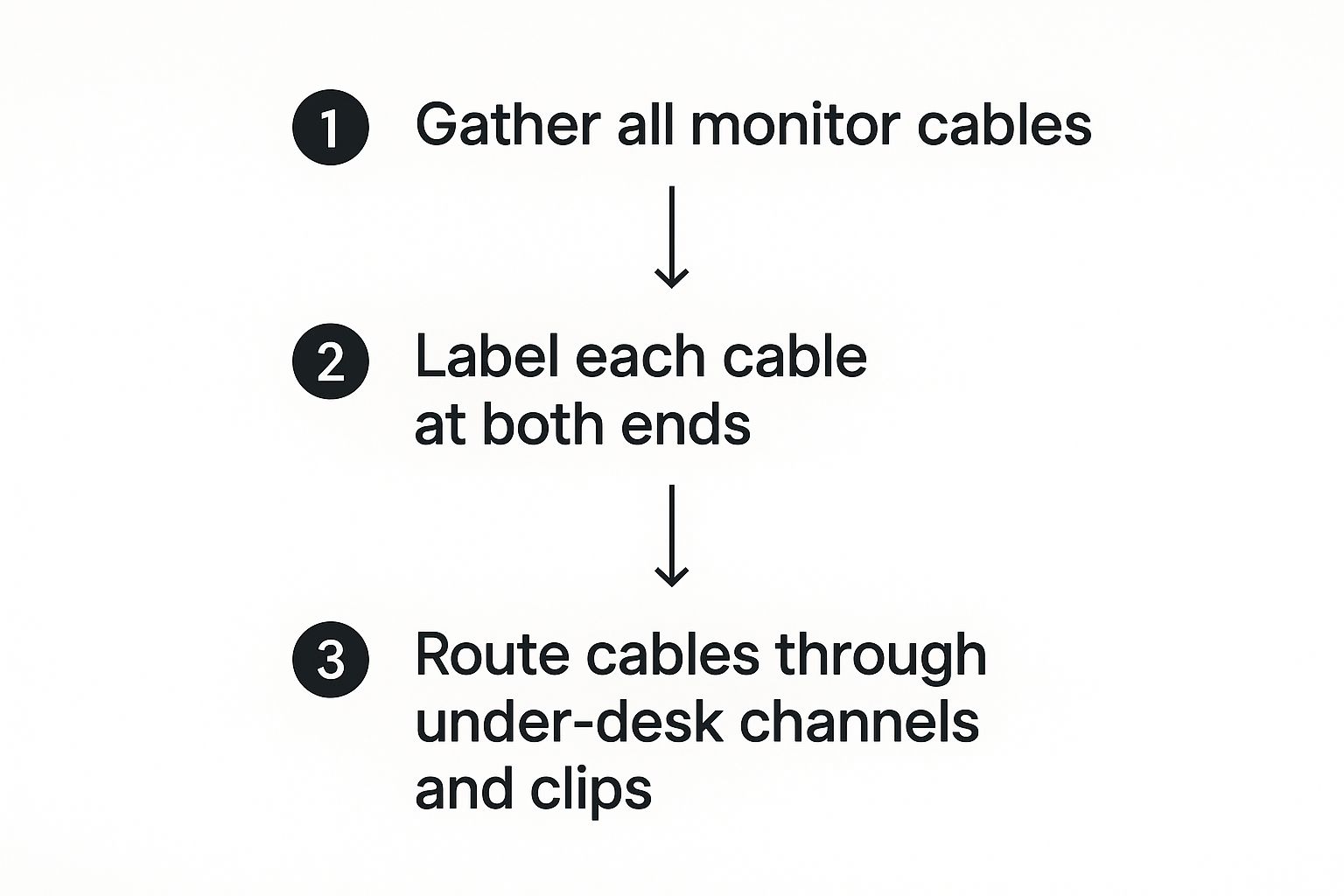
This simple process—gather, label, and route—turns that tangled mess into an orderly system. You'll thank yourself later when you need to troubleshoot or swap out a peripheral.
Choosing the Right Connection Cable
Okay, the physical setup is done. Now let's get your monitors talking to your computer. The port you use isn't just a matter of what fits; it directly impacts your resolution, refresh rate, and other features.
Here’s a quick rundown of your options:
- DisplayPort: Honestly, this is the top choice for almost any high-performance dual monitor setup. It supports the highest resolutions and refresh rates, which is a must-have if you're running a 144Hz+ gaming monitor or a 4K display for creative work.
- HDMI: This is the old reliable. HDMI is everywhere and works great for most productivity tasks. It can handle 4K resolution, but usually at a lower refresh rate (60Hz) compared to DisplayPort.
- USB-C/Thunderbolt: Welcome to the modern all-in-one solution. A single USB-C or Thunderbolt cable can handle video, data, and even power delivery to your monitor. For laptop users, this is a game-changer, giving you a clean, single-cable docking station.
My advice? If you have a powerful setup for gaming and productivity, use DisplayPort for your primary monitor to get that buttery-smooth high refresh rate. For the secondary screen, another DisplayPort or an HDMI connection will work just fine.
Common Connection Frustrations and Fixes
Even with the best planning, sometimes a screen just won't light up. The most common headache is a monitor not being detected by your computer. Before you panic, run through these simple checks.
First, double-check all your physical connections. I know it sounds obvious, but you'd be surprised how often a loose cable is the culprit. Unplug the video cable from both the monitor and the computer and plug it back in firmly.
If that doesn't work, try a different port on your graphics card or grab another cable if you have one handy. It's not common, but ports and cables can fail. Also, make sure you've selected the correct input source on the monitor itself using its on-screen menu (for example, switching from HDMI to DisplayPort). Running through these steps will solve 99% of connection issues and get your best dual monitor setup running perfectly.
Optimizing Your Workspace for Comfort and Flow
Okay, your monitors are mounted, the cables are plugged in. The physical part is done. Now for the fun part: dialing everything in so your new setup feels less like two separate screens and more like one cohesive, productivity-boosting command center.
This is where the magic happens. We’ll tweak your computer’s settings so it knows what you’ve built, then fine-tune the ergonomics to save your neck and back. After all, a powerful setup you can’t stand to sit at isn't very powerful.
Configuring Your Digital Desktop
First things first, let's head into your computer's display settings. You need to tell your operating system how the monitors are arranged in the real world. Whether you’re on a PC or a Mac, this is a must-do for a seamless experience.
You'll find two numbered boxes that represent your screens. Just click and drag them to mirror their actual placement on your desk—side-by-side, stacked, or maybe you've got one flipped vertically. Getting this right means your mouse will glide naturally from one screen to the other without any jarring jumps.
While you're in there, you'll also want to set your primary display. This is your main screen, the one that will house your taskbar or dock and show system notifications. I almost always recommend making the monitor directly in front of you the primary one.
Mastering Window Management
One of the biggest initial challenges with dual monitors is just wrangling all your open windows. Constantly dragging apps around and resizing them is a real workflow killer. Thankfully, both Windows and macOS have some fantastic built-in tools to handle this.
- For Windows Users: Get to know Snap Assist. It's a game-changer. Drag a window to the edge of a screen, and it'll snap to fill half of it. Drag it to a corner, and it snaps into a perfect quadrant. You can get two, three, or four windows neatly arranged on a single monitor in seconds.
- For macOS Users: Mission Control is your best friend. A quick swipe or keyboard shortcut lays out all your open windows and apps. Better yet, you can create separate "Spaces"—which are basically virtual desktops—on each monitor. This is perfect for dedicating one screen to communication apps and another to your main project.
The whole point of these tools is to cut down on the little annoyances. When you can organize your apps with a quick flick of the wrist, you free up mental energy to focus on what actually matters—the work itself.
Fine-Tuning Ergonomics for Long-Term Comfort
Now we get to the most crucial step: ergonomics. A poorly positioned setup is a fast track to neck pain, eye strain, and persistent backaches. In fact, some studies suggest that bad ergonomics can slash your productivity by as much as 10%. Spending five minutes on this now will pay off for years to come.
This is where a good dual monitor arm really shines. The level of adjustability you get is something a standard monitor stand just can't compete with. Gas-spring arms are my personal favorite; they let you adjust the height, depth, and angle with a fingertip.
Run through this quick checklist to get your setup dialed in for a comfortable, sustainable workday:
- Monitor Height: Your primary monitor's top edge should be at or just below your eye level. Your natural gaze should fall slightly downward, about 15-20 degrees, toward the center of the screen. No more craning your neck up or hunching over.
- Viewing Distance: A good rule of thumb is to place your monitors about an arm's length away—somewhere between 20 to 40 inches. If you're leaning in to read, resist the urge to pull the screen closer. Try increasing the text size in your display settings first.
- Screen Angle: This one is key for a dual setup. Angle both monitors slightly inward so they form a gentle cockpit-style curve around you, with the inside edges almost touching. This creates a much more immersive field of view and minimizes how much you have to turn your head.
Getting this right dramatically cuts down on the physical stress that builds up over a long day. If you also use a laptop as part of your setup, applying these same principles is just as important. For a deeper dive into building a healthier workspace all-around, check out our guide on how to ergonomically use a laptop. When every piece of your setup works together, you'll really feel the difference.
Frequently Asked Questions

Even with the best plans, a few questions always seem to pop up when you're piecing together a dual monitor setup. Let's tackle some of the most common ones I hear to help you clear those final hurdles and get your new workspace up and running.
Can My Computer Support Two Monitors?
This is the big one, and thankfully, the answer is usually yes. Most modern computers, whether they're desktops or laptops, are designed to handle multiple displays right out of the box.
The quickest way to know for sure is to just take a look at the back of your machine. You're looking for at least two video output ports. These could be two DisplayPort sockets, two HDMI ports, or a mix of both.
What if you only see one port? Don't sweat it. A docking station or a simple USB-C adapter can easily give you the extra video outputs you need.
Do I Need Two Identical Monitors?
While having a matching pair of monitors gives you that perfectly seamless, clean look, it's definitely not a hard-and-fast rule. Plenty of people run setups with mixed and matched screens—different sizes, resolutions, and even brands can work just fine.
The main thing is to be aware of the little quirks that can come with it. For example, if you drag a window from a crisp 4K monitor over to a 1080p screen, you'll see it snap to a different size. As long as you're okay with small inconsistencies like that, a mixed setup can be incredibly practical. You could pair a high-performance gaming monitor with a standard one you use for email and browsing.
The real goal is to build a setup that works for you. If that means one high-refresh-rate screen for gaming and a super color-accurate 4K screen for photo editing, that’s a winning combination. Consistency is nice, but functionality is always king.
If you want to dive deeper into getting your screen positions just right, you can master dual monitor ergonomics for comfort and productivity with our comprehensive guide.
What Is The Best Way to Arrange Two Monitors?
Honestly, there's no single "best" layout. The ideal arrangement is all about how you work day-to-day. That said, a few popular configurations have stood the test of time because they are so effective.
- Side-by-Side (Landscape): This is the classic for a reason. With both monitors sitting horizontally next to each other, it’s amazing for comparing documents, stretching out massive spreadsheets, or keeping reference materials open while you work.
- One Landscape, One Portrait: This is a personal favorite for many, especially programmers and writers. By turning one monitor on its side, you create the perfect vertical space for reading long articles, scrolling through code, or managing social media feeds without endless scrolling.
- Stacked (One Above the Other): If you're tight on desk width, stacking your monitors is a brilliant space-saver. This layout works great for keeping things like dashboards, stock tickers, or communication apps in your line of sight without taking up your primary workspace.
The best advice is to just experiment. A good monitor arm makes it incredibly easy to try out different positions and see what feels most natural for your workflow. You might be surprised what clicks.
Ready to build a workspace that truly elevates your focus and comfort? At Mount-It!, we're all about providing smart, simple solutions to help you nail that perfect ergonomic setup. Take a look at our complete collection of dual monitor mounts and find the ideal foundation for your productivity powerhouse.

